vSAN load testing using HCI Bench 2.0
This blog will showcase how to run performance test for vSAN using HCI Bench load testing tool. In vSAN storage each compute server is configured to contribute for the storage capacity thus performance test should run by invoking many test VMs and each VM must access multiple VMDK disks using vSAN. Such test patter will simulate a busy cluster.
To fulfill such load testing pattern and requirements VMware releases a performance testing automation tool called as HCI Bench. It uses VDbench testing tool in backend. HCI Bench instruct and automate use of VDbench. Yu will only access the HCI bench UI to define testing parameter and view the result.
You can download HCI Bench from below link.
http://labs.vmware.com/flings/hcibench
Pre-Requisites –
-
The vSAN Cluster is created and configured properly
-
The network for Vdbench Guest VMs is ready, and needs to have DHCP service enabled; if the network doesn’t have DHCP service, “Private Network” must be mapped to the same network when HCIBench being deployed.
-
The vSphere environment where the tool is deployed can access the vSAN Cluster environment to be tested
Deploy HCI Bench OVA file in vSphere Cluster.
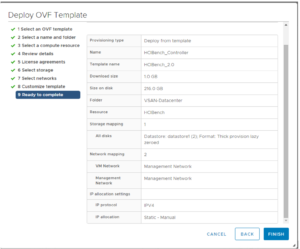
The HCI Bench 2.0 is built on the new UI framework. It looks absolutely consistent across most of the VMware product UIs.
Once the HCIBench is deployed and powered on. Navigate to HCIBench UI https://<Portal IP>:8443.
Most of the options on the configuration page below are self-explanatory. Input all the necessary information as per below screenshot. In case you don’t have DHCP, instructs HCIBench to set static IPs for guest VMs and use the “VM Network” NIC to communicate with the guest VMs. If it is checked, you can find a static IP prefix from the list. Make sure the prefix you selected is NOT being used in the guest VM Network.
Clear Read/Write Cache Before Each Testing- This option is designed for vSAN to flush the cache tier before each test case.
HCIBench can use Fio or Vdbench as the performance workload generator, if Vdbench is selected, you need to download and upload the Vdbench zip to HCIBench. I am using VDbench for this test.
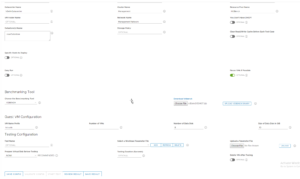
When you click ‘ADD’ on ‘Select a Workload Parameter file’, it will redirect you to workload parameter generation page. Based on your requirement, input load testing parameters.
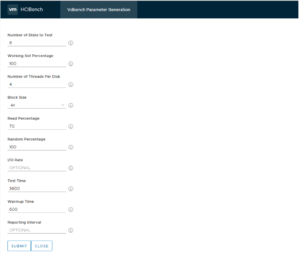
Once you define the Vdbench Parameter file. Use that parameter file into the HCIbench UI and feed more configuration information pertaining the load testing such as below.
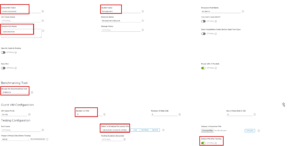
Once all the necessary configuration information is provided into the HCI Bench UI, you can validate the load testing before actually running the test
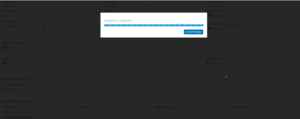
The test validation information shall report successful validation as below.
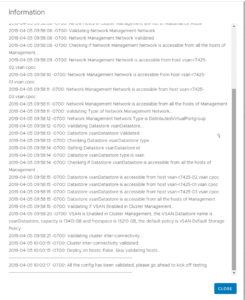
Finally run the main test by clicking ‘Start Test’ button.
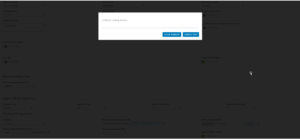
During the test, you can monitor the live performance using Grafana by clicking ‘Here to Monitor’
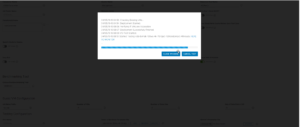
Here is how live performance can be reviewed using Grafana Page as mentioned above.
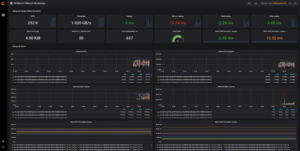
Once the test is finished, you can review the results.
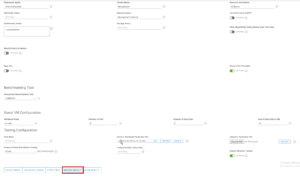
You can view the results at http://HCIBench_IP/results in a web browser, or click the Results tab to review it.
Hope you enjoyed this post, I’d be very grateful if you’d help sharing it on Social Media. Thank you!
One Comment
A WordPress Commenter
Hi, this is a comment.
To get started with moderating, editing, and deleting comments, please visit the Comments screen in the dashboard.
Commenter avatars come from Gravatar.