VCF on VxRail Integration & Use-Cases Testing with VMC on AWS Blog Series – Part 2: Hybrid Cloud Extension (HCX) Deployment on ‘On-Premises’ & ‘VMC on AWS’
In part 1 of 5 parts blog series, I provided you with an overview & configuration of Hybrid Linked Mode between VMC SDDC Cloud vCenter and On-Premises VCF on VxRail.
In this part 2 of 5 parts blog series, we will see how to Install & Configure Hybrid Cloud Extension (HCX) feature on VMC on AWS and On-Premises VCF running on VxRail. HCX will be used later in the blog series to perform Bi-Directional Migration & Disaster Recovery to VMware Cloud on AWS.
Datacenter migrations are complex procedures. Moving to a datacenter across the WAN is even more complicated. VMware Hybrid Cloud Services allow efficient datacenter migration beginning at datacenter setup & design through migrations leveraging VMware technologies such as Cross-Cloud vMotion.
In this blog we will explore VMware HCX, this functionality offers vSphere administrators a seamless method for extending an On-Premises vSphere environments into a Public Cloud.
The HCX offers hybrid networking and bi-directional workload migration capabilities, simplifying resource integration and management of workloads.
Let us review the underlying vSphere HCX instances for VMC SDDC on AWS.
First, we will need to access Add-Ons tab from VMC SDDC console and begin with the VMC SDDC Cloud Side deployment.
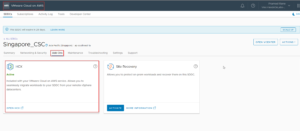
This will open a New HCX Page, Click on SDDCs and Click on “DEPLOY HCX” link on the desired SDDC Badge.
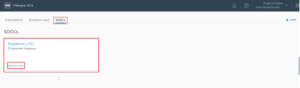
The deployment will take 20-25 Minutes and that will complete the HCX Deployment on VMC SDDC Cloud side.
In order to access the HCX Cloud, we will need to add firewall rule to allow HCX Cloud Manager to Activation Server. There are 2 Firewall entries required on VMC SDDC Management Gateway.
Once all necessary pre-work is completed as above. We can access the VMC SDDC HCX portal using ‘[email protected]’.
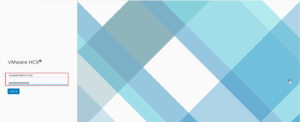
Once logged in, HCX dashboard will be loaded with cloud overview and other options such as Services, Administration etc.
At this point we haven’t configured any services or site pairing thus we see a clean dashboard.
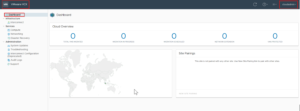
In order to deploy HCX to On-Premises datacenter, we will need to download the HCX Enterprise OVA. To download the OVA, go to ‘System Updates’ under Administration tab of VMC SDDC HCX instance and click on ‘Request Download Link’.
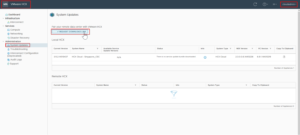
Once the HCX Enterprise ova is downloaded as per previous step, proceed to deploy the HCX Enterprise into the On-Premises Datacenter. In My case it will be on VCF on VxRail Cluster.
Follow a common standard VMware procedure to deploy the OVA. I will skip the OVA deployment steps in this blog. When On-Premises HCX instance is deployed, we can login to it using credentials provided during the OVA deployment.
To access the HCX enterprise (On-Premises) use FQDN/IP and port 9443.
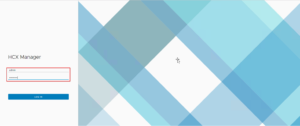
Upon HCX deployment, we will start HCX activation and registration process. Once logged into the HCX Enterprise (On-Premises), we will be redirected to page for the registration.
Use “https://connect.hcx.vmware.com” for activation and input the activation key.
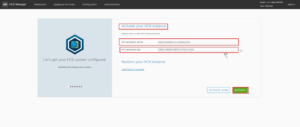
Next, we will be asked to select location of our datacenter (The Nearest City).
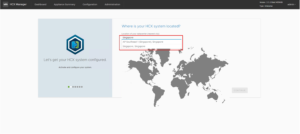
A pleasing message will appear after successful HCX activation.
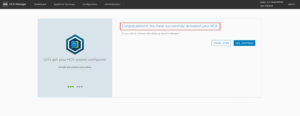
Finally, add your On-Premises vCenter, NSX Manager to complete the HCX Enterprise (On-Premises) configuration.
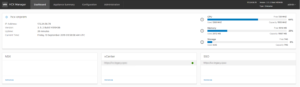
To configure HCX service, we will access HCX UI component installed in previous step within the On-Premises vCenter web client.
Open HCX UI from vCenter ‘Menu’ option.
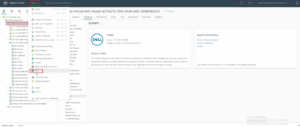
Next, we will create a Site Pairing by accessing HCX Dashboard and click on ‘New Site Pairing’.
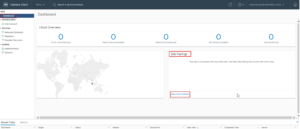
In Site Pairing step, input VMC SDDC HCX URL name in Remote Site Connection ‘Site URL’. For authentication, input ‘[email protected]’ credentials.
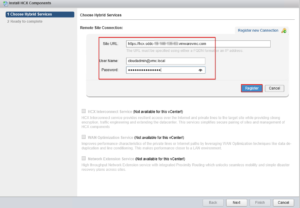
Brilliant!! You have successfully paired your ON-Premises HCX with VMC SDDC HCX on AWS.
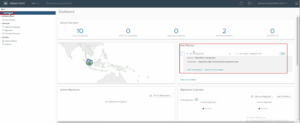
Hope you enjoyed this post, I’d be very grateful if you’d help sharing it on Social Media. Thank you!
2 Comments
Pingback:
Pingback: