VMware vRealize Operations (vROPS) Management Pack for DellEMC VxRail by BlueMedora.
In this blog post I am going to cover VMware vRealize Operations Manager integration with DellEMC VxRail.
I will be using vROPS Management Pack for DellEMC VxRail made available by BlueMedora. In case you need more information BlueMedora Management Pack, please refer to the official documentation from BlueMedora.
The VMware vRealize Operations Management Pack for DellEMC VxRail extend vRealize Operations to DellEMC VxRail environment. It exposes key DellEMC VxRail Performance Metrics for detail insights, Disks, Memory, Performance and Status.
The Management pack support vRealize Operations Manager with Standard, Advanced, or Enterprise Editions. You can download the BlueMedora VxRail Management Pack from BlueMedora website.
Let us proceed with deployment and configuration of Management Pack.
Launch vROPS UI from SDDC Manager console.
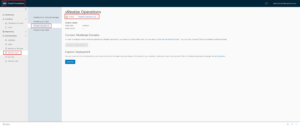
Login to the vROPS and click on ‘Administration’ from top menu.
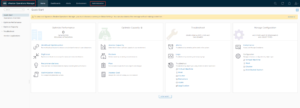
Notice currently installed and configured Solutions with their descriptions and versions.
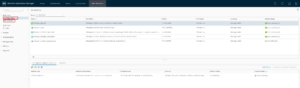
From the Solutions tab, click on Repository and select ‘Add a Management Pack’ tile.

Browse and select the download Management Pack ‘PAK’ file.
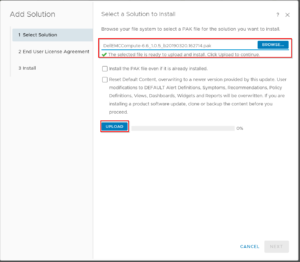
Upload the ‘PAK’ file and follow the screen instruction to complete the PAK installation.
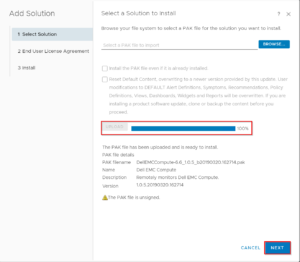
In below step, we will add license to the Management Pack. To add the license, go to ‘Management’ tab under ‘Administration. You will see Licensing option.
Select Licensing and click on Green Plus icon.
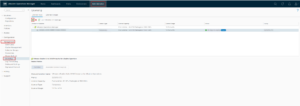
Before we manage and configure the VxRail System or DellEMC Compute, we need to add the Credentials. To add Credentials, go to ‘Management’ tab under ‘Administration’ and click on ‘Credentials’.
From the Right side panel, click on Green Plus icon.
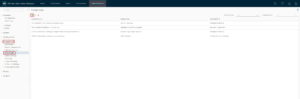
Select ‘Dell EMC Compute’ in Adapter type.
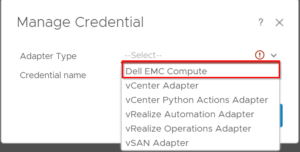
In the Credential Kind, select SNMP v2 and specify the SNMP string which is applicable based on your VxRail system iDRAC SNMP configuration.
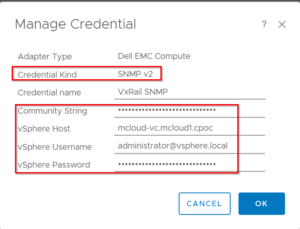
Finally, you can configure the ‘Dell EMC Compute’ solutions to start the data collection for monitoring.
Go to ‘Configuration’ from ‘Solutions’ tab under Administration section.
Select the ‘Dell EMC Compute’ and click on Configure button.
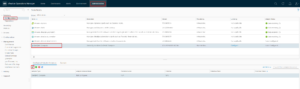
Next, provide necessary instance settings e.g Display Name, VxRail iDRAC Management IP, the Credentials and click ‘Test Connection’
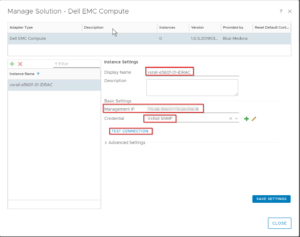
Notice test connection is successful.
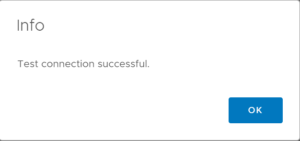
One of the important setting to be configured is the ‘Socket Timeout Interval’, I have set that to 10.
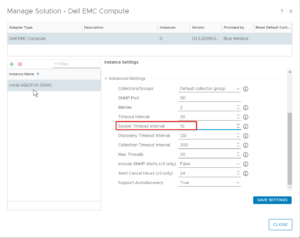
One the configuration is successful, Dell EMC Compute adapter instance will start collecting data.
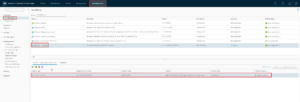
Here is an example of successful VxRail compute monitoring.
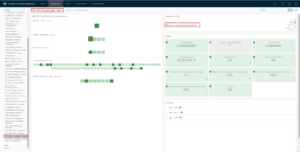
Hope you enjoyed this post, I’d be very grateful if you’d help sharing it on Social Media. Thank you!