vSphere 7 with Kubernetes Part 1 – Create Storage Tag & Policy.
In this 1st part of blog series, I will cover how to Create Storage Tag and Policy for the vSphere 7 with Kubernetes.
Before we enable vSphere with Kubernetes, we will need to create a storage tag and storage policy to be used during enabling Workload management.
This Storage Policy and the tag will be also used as part of Namespaces and Persistent Volume Claims. The policies represent datastores available in the vSphere environment. They control the storage placement such as control plane VMs, pod ephemeral disks, container images, and persistent storage volumes.
Subject to your vSphere storage environment and the desires of users, you can create several storage policies to define different classes of storage. E.g. if your vSphere storage environment has different types of datastores, Tier1, Tier2 etc, you can create storage policies for all datastores. You can then use the lowest tier for ephemeral and container image virtual disks, and use the better tier datastore for persistent volume virtual disks.
Let us see how to create Storage Tag & Policy now.
Select Storage from Menu options in vCenter UI.
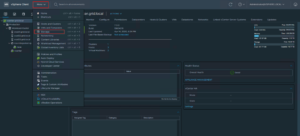
Select vSAN Datastore from the list. and click on Assign under Tag.
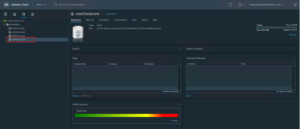
Click on Create new Tag.
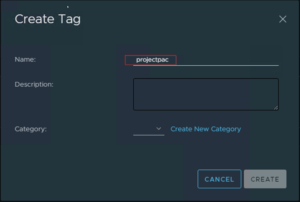
Once you assign a name to Tag, click on Create New Category.
Provide a name for the category.
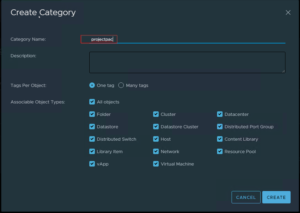
This is how the new Tag presented with Category.
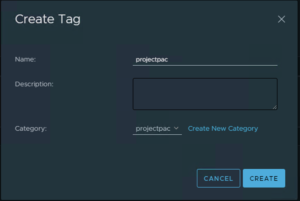
Now that we created a new tag, we will assign it to the vSANDatastore.
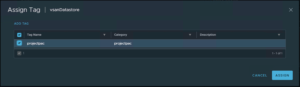
We will proceed to create a new VM Storage Policy and add the Tag.
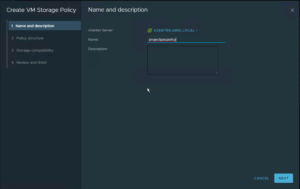
Select ‘Enable tag-based placement rules’ for Datastore specific rules under Policy Structure.
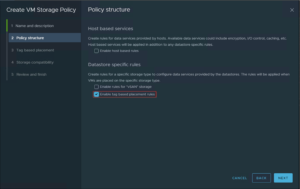
Select Tag Category from the dropdown list and select tag by clicking ‘Browse Tags’ under Tag-based placement.
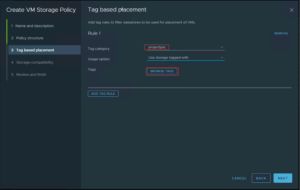
Here is how it will look once you select Tag Category and Tag by browsing from the list of tags.
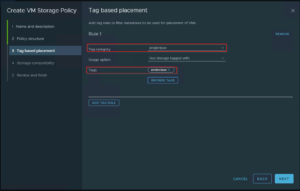
Finally, you will see vSANDatastore as compatible storage. Finally, review and finish the Storage policy creation wizard.
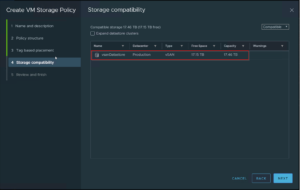
We have a Storage Tag and policy in place to move forward and use it while enabling Workload Management.
In the next part of the blog series, I will cover how to enable Workload Management.
Hope you enjoyed this post, I’d be very grateful if you’d help to share it on Social Media. Thank you!