VMware Cloud Foundation (VCF) Stretched Cluster for Workload Domain on VxRail
In this blog post, I am going to share procedure on how to stretch a VCF MGMT Workload Domain configured on VxRail (VxRail is DellEMC HCI Appliance)
The vSAN stretched cluster extends the cluster from one data site to two sites for high availability and load balancing. You can stretch the cluster on the management domain as well as the workload domain using the Supportability and Serviceability Utility (SoS).
You may want to stretch a cluster for the following reasons.
- Planned maintenance
- You can perform a planned maintenance on an availability zone without any downtime and then migrate the applications after the maintenance is completed
- Automated recovery
- Stretching a cluster automatically initiates VM restart and recovery, and has a low recovery time objective for the majority of unplanned failures.
- Disaster avoidance
- With a stretched cluster, you can prevent service outages before an impending disaster.
Prerequisites
You have to manually validate the parameters such as the FQDN of the hosts, status of the stretched cluster, and so on, before passing it to SoS.
- Ensure that you have a vSAN Enterprise license, which is required for stretching a cluster
- The management VLAN, vSAN VLAN, and vMotion VLAN between the two availability zones must be stretched.
- All VMs on an external network must be on a virtual wire. If they are on a VLAN, that VLAN must be stretched as well.
- Each availability zone must have its own vMotion, vSAN, and VXLAN networks.
- The VLAN IDs must be identical on both availability zones.
- Each stretched cluster requires a vSAN witness appliance in a third party location. The maximum RTT on the witness is 200ms.
- If you are stretching a cluster in a VI workload domain, you must stretch the management domain cluster first. vCenter Servers for all workload domains are in the management domain. Hence, you must protect the management domain to ensure that you can access and manage the workload domains.
- Ensure that you have enough hosts such that there is an equal number of hosts on each availability zone. This is to ensure that there are sufficient resources in case an availability zone goes down completely.
- The TCP port and the UDP ports needs to be open for witness traffic between the witness host and the vSAN cluster data nodes.
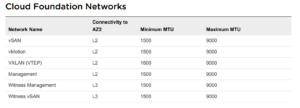
Prepare to Stretch MGMT Domain
You would need an access (SSH) to the SDDC manager and then switch to root credentials. Once you are logged in with root, change the directory to below mentioned path to run sos command.
- SSH to SDDC Manager VM and login as “vcf” user.
- Switch to root user by typing: su root
- Change directories to the location of the sos command by typing
- cd /opt/vmware/sddc-support/
Run the following command highlighted in screenshot to prepare the management domain for stretched cluster.
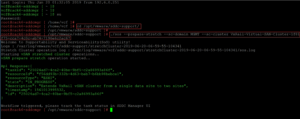
Once you executed the sos command as per above screenshot, return to SDDC Manager UI to monitor the “VxRail Prepare Stretch Cluster” task until completion.
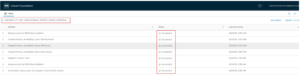
Add Nodes for Secondary Site of Stretched Cluster
So far we have prepared the the Stretched MGMT domain and in this section we will follow the standard VxRail Add Node process to add the hosts to management domain cluster.
Right click on the cluster and select VxRail > Add VxRail Hosts
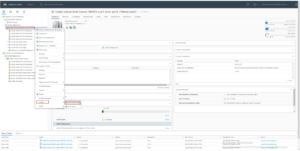
Once the nodes for site 2 have been discovered click Add to initiate the VxRail Hosts wizard.
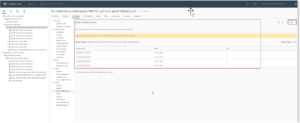
VxRail add node procedure will discover available nodes. Select all the hosts being added for the secondary site and click Next.
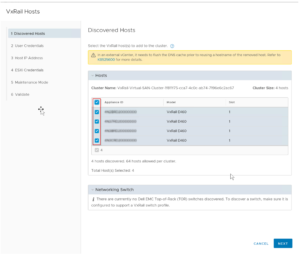
Over here you will enter the username and password for vCenter and click Next.
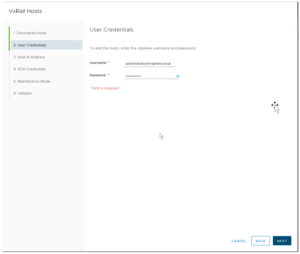
At this stage you will need list of free IPs for Management, vMotion & vSAN. Add the appropriate number of IP addresses for ESXi Management, vMotion and vSan and click the +ADD button to expand each IP pool. When complete, click Next.
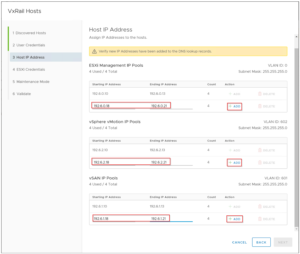
Enter the root password and the VxRail Management username and password. Under Host configurations, ensure the correct hostnames are used per the customer’s requirements then click Next.
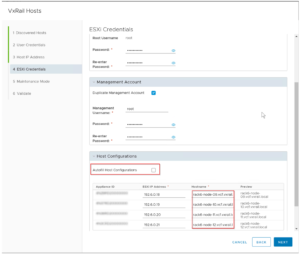
Ensure that you select the checkbox to put the nodes in maintenance mode at the end of the Add Host operation, then click Next.
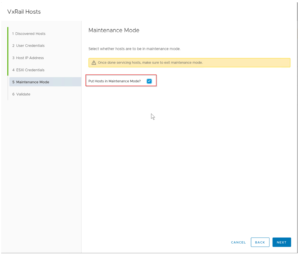
On the last pane, review the information and click Validate
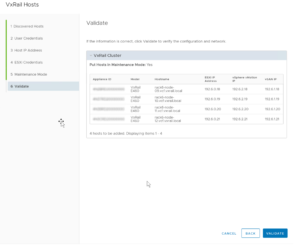
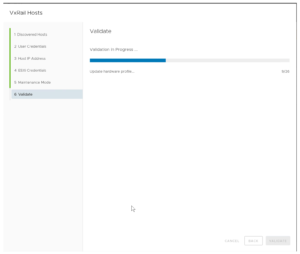
Notice Validation process completed successfully.
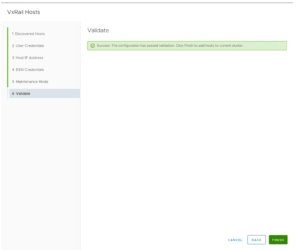
When Validation completes, click Finish. Monitor the progress in vCenter. When the operation is complete, the nodes will be left in maintenance mode.
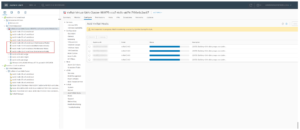
Create Static Routes on the witness (Make sure to deploy a VxRAil witness vApp into the third site)
As you see in below screenshot, notice i already have added Static Routes to the vWitness, perhaps you can run the command from screenshot in case adding Static Routes for the first time.
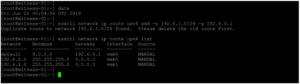
Stretch the MGMT domain
Finally after preparing Stretched MGMT Domain and adding VxRail nodes of your secondary sites, we will run another sos command from SDDC manager to complete to Stretched MGMT Domain.
- SSH to SDDC Manager VM and login as “vcf” user.
- Switch to root user by typing: su root
- Change directories to the location of the sos command by typing:
- cd /opt/vmware/sddc-support/
Run the following command to the management domain for stretched cluster:
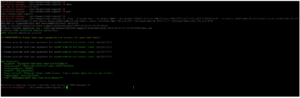
Return to SDDC Manager UI to monitor the “VxRail Stretch Cluster” task until completion
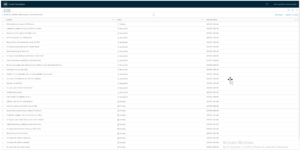
Verify the Stretched Cluster Configuration
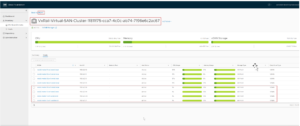
Login to vCenter to check the stretched cluster configuration
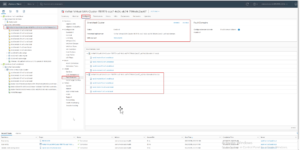
Hope you enjoyed this post, I’d be very grateful if you’d help sharing it on Social Media. Thank you!